Bitbucket is a popular cloud-based Source Control system supporting both Git and Mercurial repositories. You can use Bitbucket to automatically post any file changes in your repos to any of your Axosoft items. Bitbucket is also an Atlassian product, so if you use JIRA for your issue tracking and want to move your data to start working in Axosoft, you can use our JIRA Migration Utility. This post will show you how to Zap your change details from Bitbucket to Axosoft.
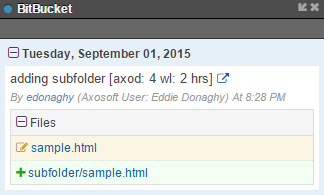
BitBucket Details
The ability to do this adds a new dimension to your issue tracking and project management, as you can view each of the files changed for each bug fix or new feature, and you can even add work logs for the item, just by tagging them in the commit. Since committing your code to repo is something you’re doing anyways, you save a step by using this integration and logging work done!
Axosoft has ready-built integration with GitHub, TortoiseSVN, and Team Foundation Server, but configuring it to use Bitbucket is a snap.
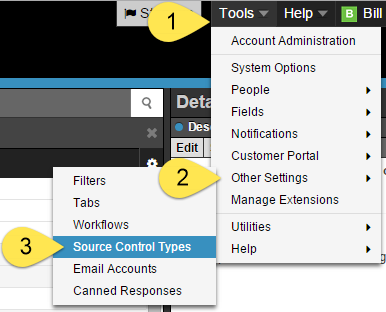
Tools > Other Settings > Source Control Types
Add a new source control type, and enter the following values. Be sure to generate a new API key and copy to your clipboard–you’ll need this later when configuring the integration in Zapier.
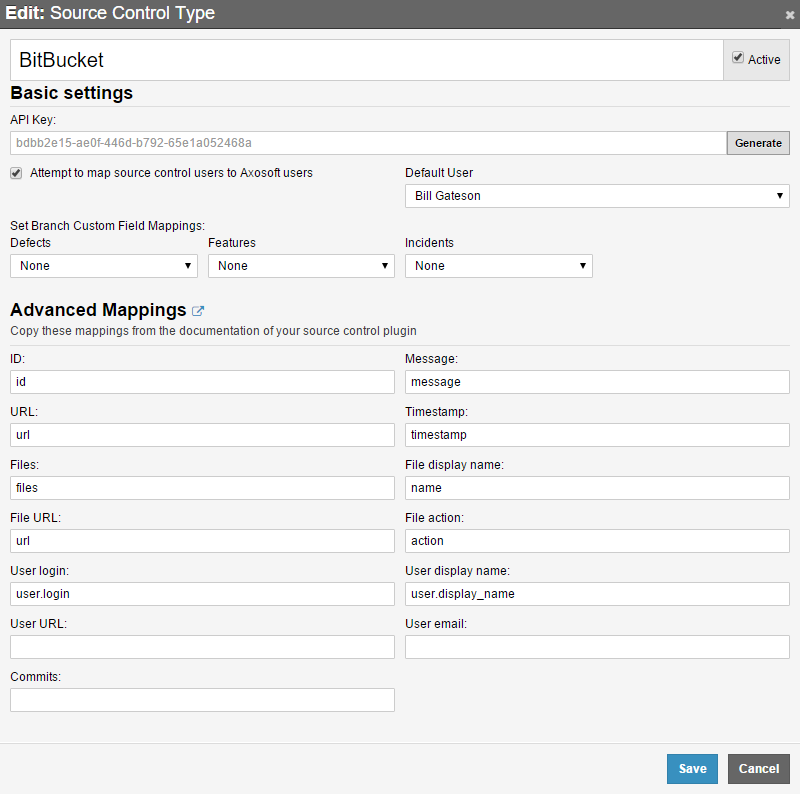
Required Settings for BitBucket integration
Then, simply add the Zap to Axosoft by following the steps in this our Shared Zap.
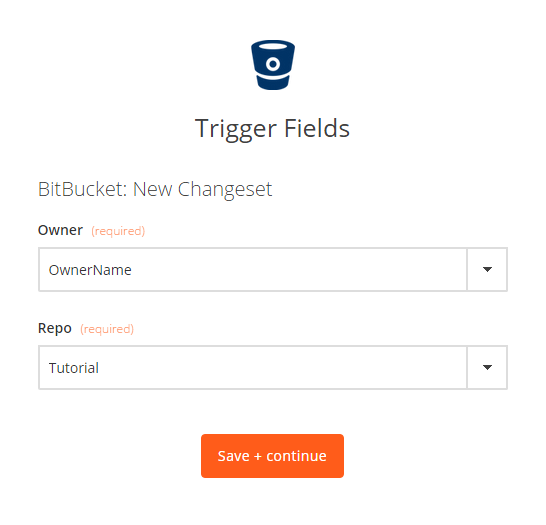
Select the Repository

Connect to your Axosoft Account
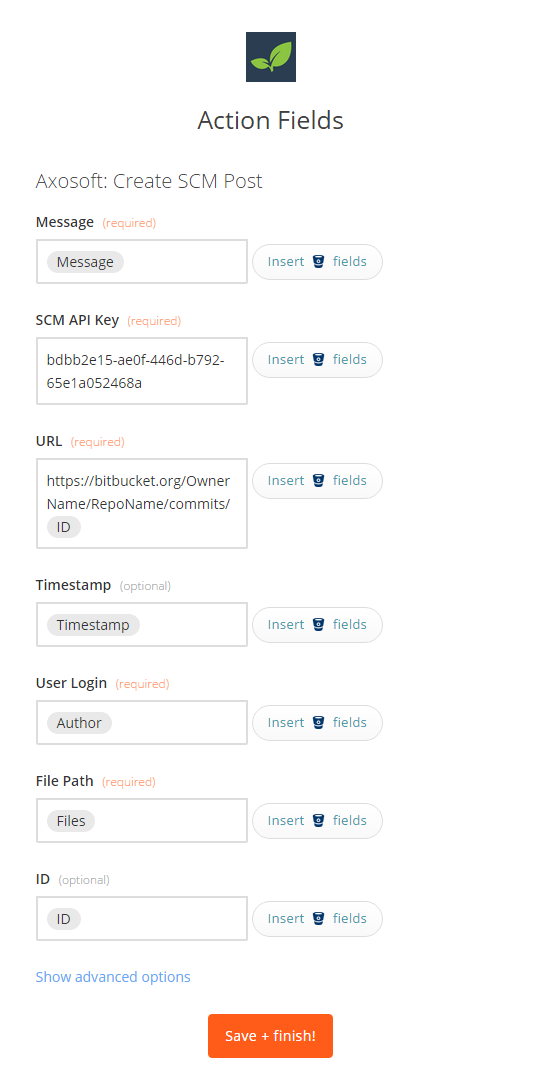
Insert the Fields as shown using the button on the right
For the URL, you would want to build the base of the URL by adding the Owner name and Repository name as shown, and then add the ID field by using the button on the right. This will allow you to click the files associated with any commits shown in the Bitbucket tab in Axosoft and link you back to view any changes.
Now, you would just need to add the tag with the item id to any commit messages to update the item in Axosoft. The format is as follows:
[axox: id# (wl: n timeunit)]
Where the x in axox can be:
d for defects (axod)
f for user stories (features) (axof)
t for custom items (tasks) (axot)
Note: d, f, and t are constant even if you’ve renamed the item types in Axosoft.
id# is the Axosoft item ID.
wl: n timeunit is optional. When provided, it will add a work log entry to the item when the commit is pushed to Bitbucket.
timeunit is a valid time unit that is used in your installation, either fully spelled or abbreviated with respect to your Axosoft time unit list type configuration.
A few examples of valid tags (assuming you have hours as a time unit in Axosoft and its abbreviated spelling is “hrs”):
[axod: 45]
[axof: 823 wl: 5 hrs]
For a list of other example Zaps and possibilities using our Zapier Integration, check out our Zapbook.
To see all the source control, live chat, test case management, and other tools that Axosoft integrates with, visit our integrations page.
Note for Axosoft Installed users:
You need to use the Zapier app dedicated to Axosoft Installed systems.
