Welcome to Axosoft’s SECRET MENU! Each new menu item is a special blend of Axosoft that will show you how to use our tool to accomplish very specific things. It’s kind of like going to In-N-Out and ordering your burger “animal style,” except our Secret Menu items make you feel far more accomplished and a lot less guilty.
Our first Secret Menu item is highly requested: EPICS. Epics are a popular agile approach for tackling larger endeavors that can span over multiple sprints. While different sources define epics in different flavors, we can essentially just think of them as large user stories.
So what’s the best way to organize your epics in Axosoft?
Create an epic backlog with a subfolder.
Axosoft lets you nest as many subfolders as you need within the projects tree of the Organize panel. As a result, many of our agile customers have come to include all the user stories that span over multiple sprints in a defined epic backlog.
How to delegate epic user stories
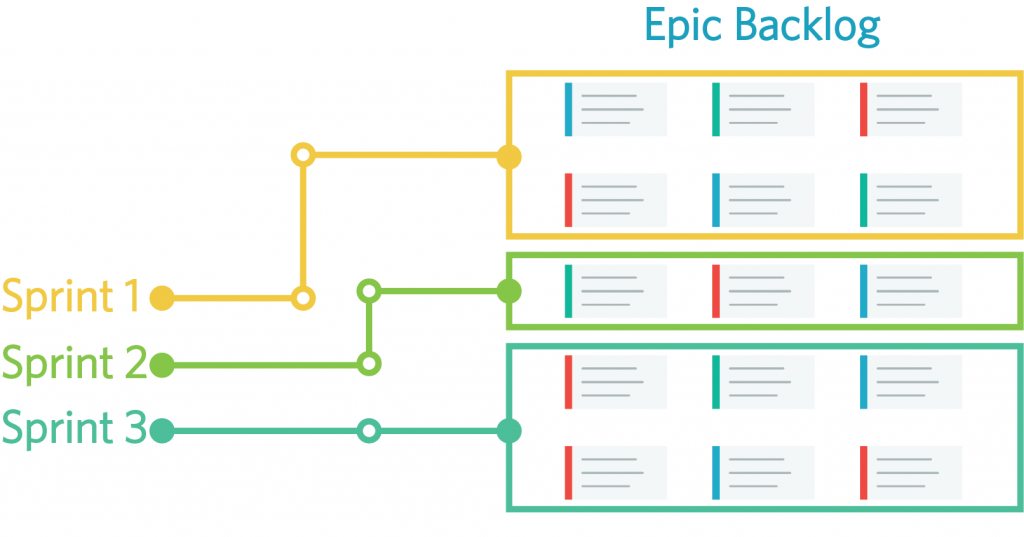
Plan out your epic timeline.
First create a subfolder by selecting the target project folder in the Organize panel and then clicking Add. This will allow you to nest a subfolder. You can even nest a subfolder under the subfolder and still have all your items roll up to the parent project folder.
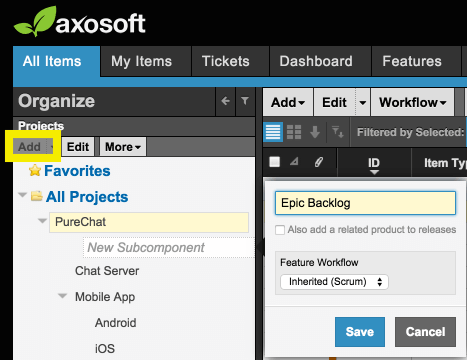
After clicking the highlighted Add button, add your subfolder
Splendid, you now have your epic backlog. From here your team may create, import, or reassign user stories to this epic folder for grooming. Consider breaking your user stories down further into subitems as you groom your items. Your epic backlog has access to all the ranking, grouping, and filtering capabilities you’ve come to know with any of your other product backlogs, so make gratuitous use of them. Furthermore, because your epic backlog is nested underneath the parent project, you can rank your epic items against all the other user stories your team is responsible for completing. Just select the parent project and get ranking.
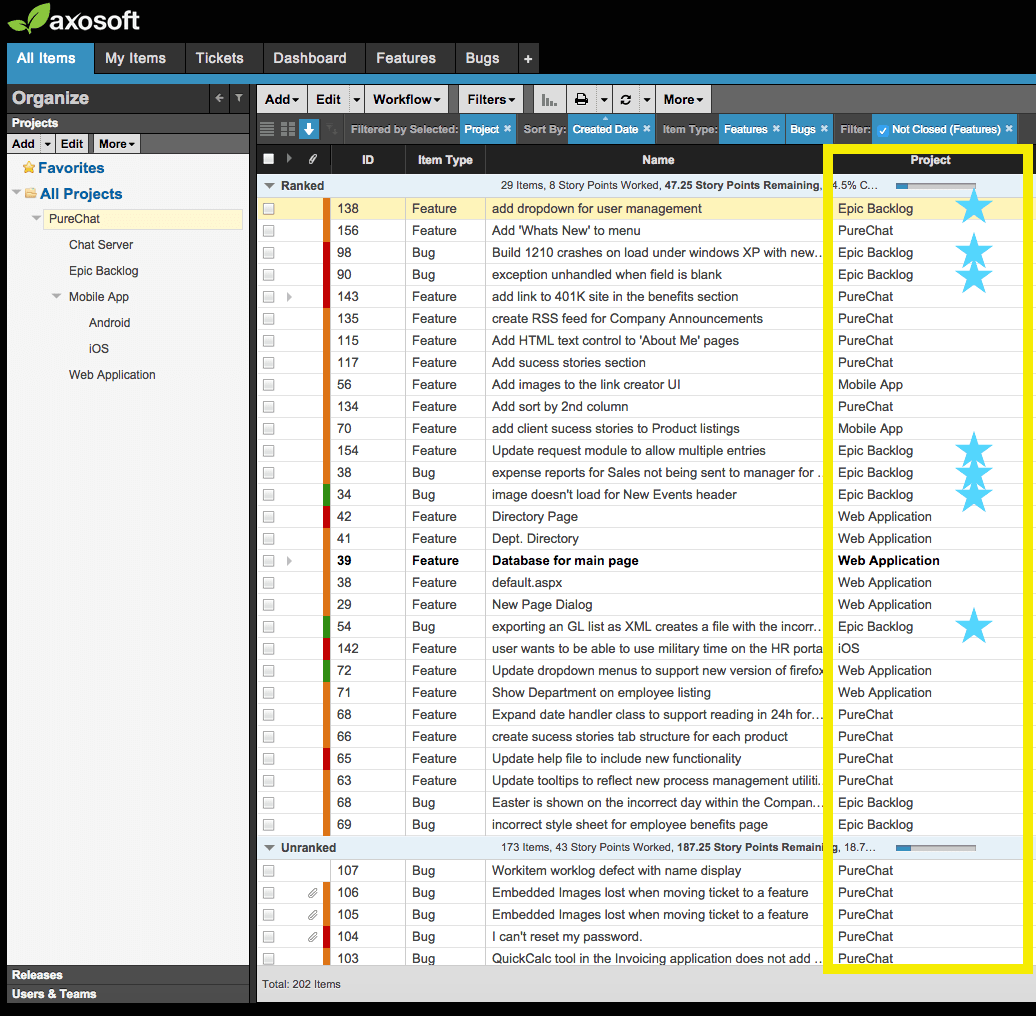
Rank epic backlog items against other items in your product backlog. Note the epic items we marked with a blue star.
At this point, we recommend assigning your ranked epic items across multiple sprints or releases (along with the other backlog items that make the cut). You may find your team either assigning all the epic items well in advance, or with one sprint planning meeting at a time. Axosoft can handle either approach.
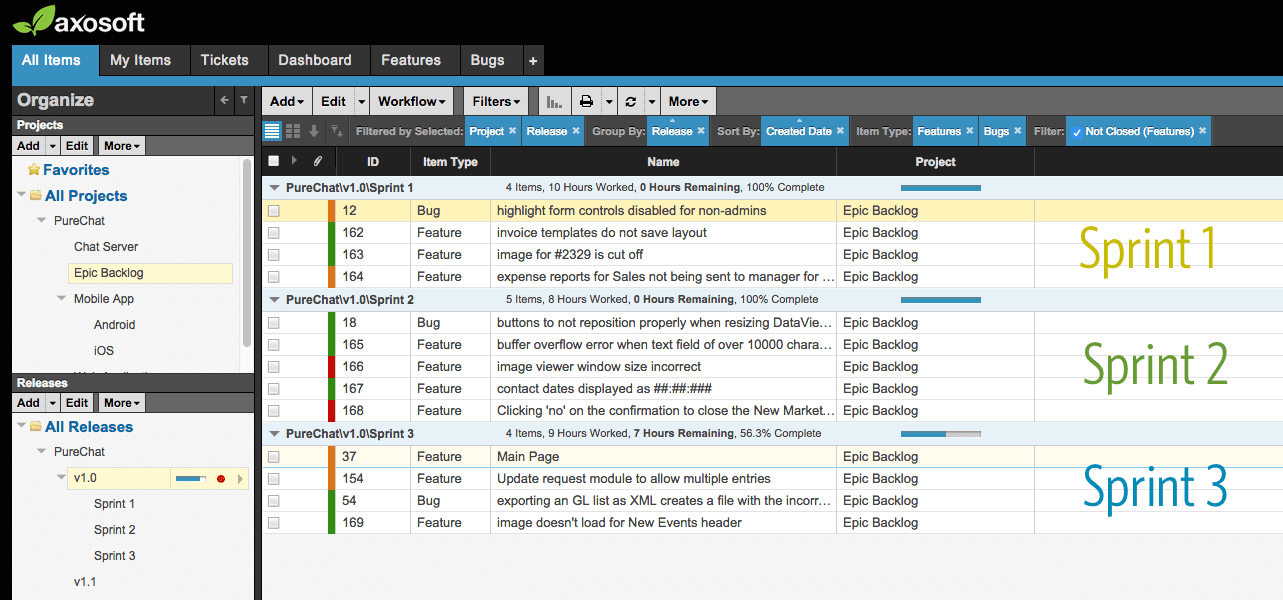
By grouping by release, we can see where all our epic items have been assigned.
The image above groups all the items in my backlog by release, which makes it great for seeing the totals for time worked, time remaining, and percent complete. Consider taking this same view but with Card View to include a more visual picture of where items are in the workflow. This view makes it easy to reassign unfinished user stories to the next sprint with a simple drag and drop.
What about themes?
You may have noticed that you can use subfolders for another agile approach; themes. Themes are similar but take a different approach to epics. Themes are groups of user stories that are related but can be completed together within one sprint cycle. You can definitely take advantage of subfolders for theming items, or alternatively use the Related Items feature in Axosoft.
Keep in mind that epics, user stories, and themes are all agile buzzwords. The true goal is to get your software, product, or service out the door and delight your customers. That said, we’re proud to mix up this custom flavor of Axosoft to meet your epic needs.
Let us know what Secret Menu item you’d like to order next! Or stay tuned to see what we add to the menu next.
