Does your team have a standard set of tasks that need to be done for every new project you take on? Does the process of re-creating those tasks each time feel immensely tedious? Have no fear! I’m about to help you simplify that process…
When it comes time to start a new project, please don’t dread the thought of having to input repetitive tasks into Axosoft. Axosoft allows you to template projects along with their associated tasks and then save them (I call them “ghost” projects but they’re more boo-tiful then they are scary! See what I did there?!). You can even make the template copy of your project a Favorite so you don’t have to look far each time a new project comes up.
In case you’re not sure what I mean… let’s walk through this example project I’ve created called “New Project”. This is going to be our template “ghost” project in which all our repeating tasks will be entered. I’ve added and ranked a few tasks: build server, create documentation, import features etc. Hypothetically, we need to complete these items no matter what, for every project we ever start.
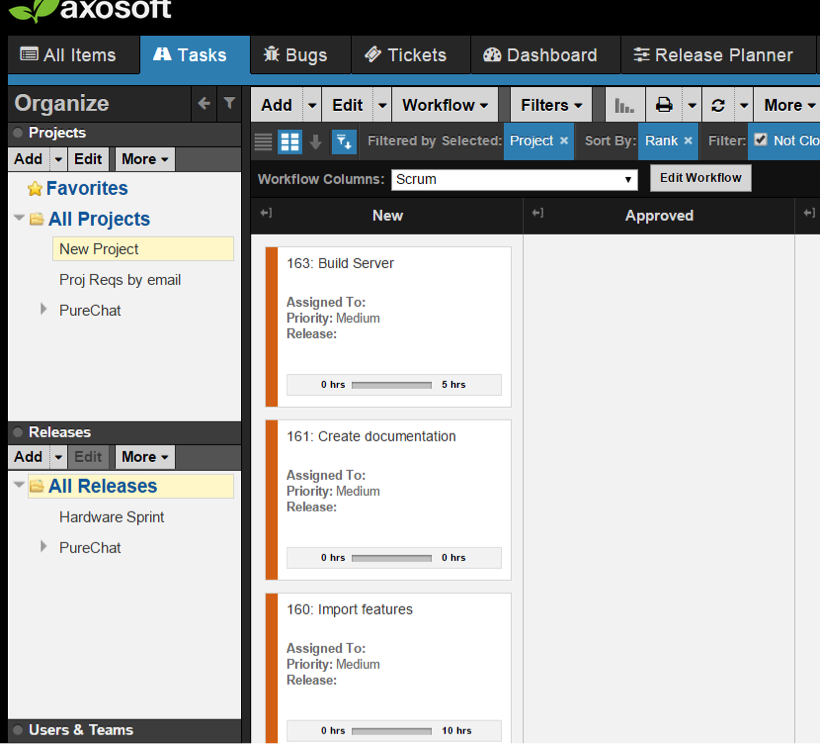
Now that we’ve done that, it’s time to make the copy. We’ll select “New Project” and then click the “more” button at the top of the projects pane (circled in red below). Then select Copy > Detailed Copy Project.
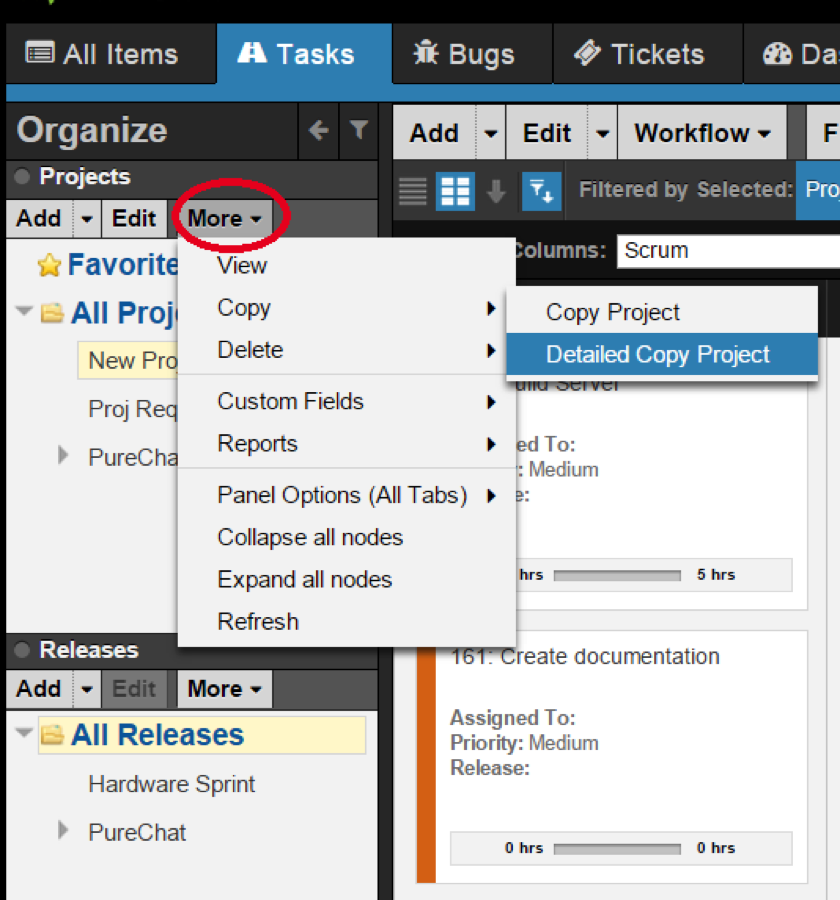
We now see “New Project copy” in the project list, like shown here:
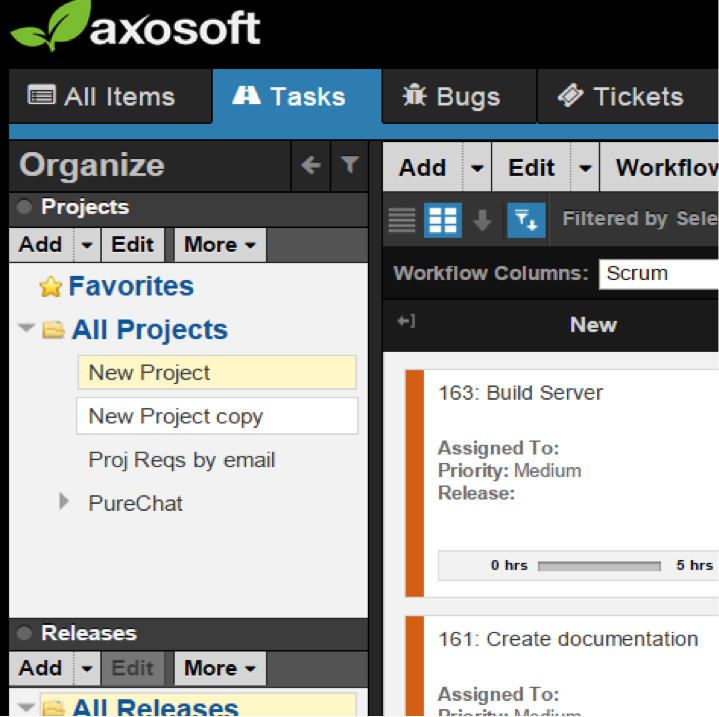
The last step is to simply drag and drop the “New Project copy” into the Favorites section of the Project pane and voila! We’re all done, and we no longer have to enter those same tasks into Axosoft ever again!
Now, each time we start a new project, we can select the project copy and use the “more” button referenced above, to make a copy of the copy and rename it to a current project.
Good luck and thank you for using Axosoft! I’d love to hear more ways you use Axosoft to make your job/life a little bit easier. Please feel free to tweet us!
